Well, we're moving forward with some exciting new technology this month at the Phonebox magazine, you can now read the magazine online in an easy and interactive way! If you're a bit new to using the internet, a bit daunted by the idea of an interactive magazine or just want to know some of the shortcuts, have a read below and I'll talk you through how to work your way around!
First things first, click here to get to the latest issue of the Phonebox magazine, and you should see the same as the image below.
Once there you'll see there are a number of ways to navigate through the magazine, to flick through every page or to get directly to the page you're looking for.
The circled red areas in the picture above show a few of the basic navigation methods. On the far right is the most simple way of looking through the magazine, by simply clicking on the arrow and it will take you to the next page. Similarly, the arrows on the bottom right of the page do the same thing, with the double arrows taking you straight to the first and last pages if you click on them. Now for the clever bit- on the left you'll see the bookmark tab open (if not, click on the icon bottom left, circled above). This provides you with a list of all of the different articles featured in the magazine, and the option of scrolling through those titles. Click on any of these and you'll be taken directly to that feature!
Circled in purple is the 'search' icon. This does what it says on the tin really, and allows you to type a word into the search bar and then gives you a list of everywhere that the word shows up in the magazine.
So, as you can see above, I clicked the search icon and wrote in 'Newport Pagnell' as my search term, and all the pages featuring the word showed up for me to go through and click on to find the one I was looking for...simples!
Circled in red is the 'social share' tab. This allows you to share the page you are on via a number of different social media platforms. So all you need to do is click on the icon and select which method of social media you want to use to share it through, this is especially useful if you've seen something a friend may find interesting, rather than having to try and explain what you've read, you can send the page directly to them!
As you can see above, clicking on the social media icon gives you an option of sharing the pages to loads of different social media sites, including Facebook, Twitter, Linked In, email and more, as well as giving a html link to copy and paste onto a website or blog.
You should now be equipped to get the most out of the online magazine, so don't forget to follow the link, and have a go at reading and sharing the Phonebox magazine online!

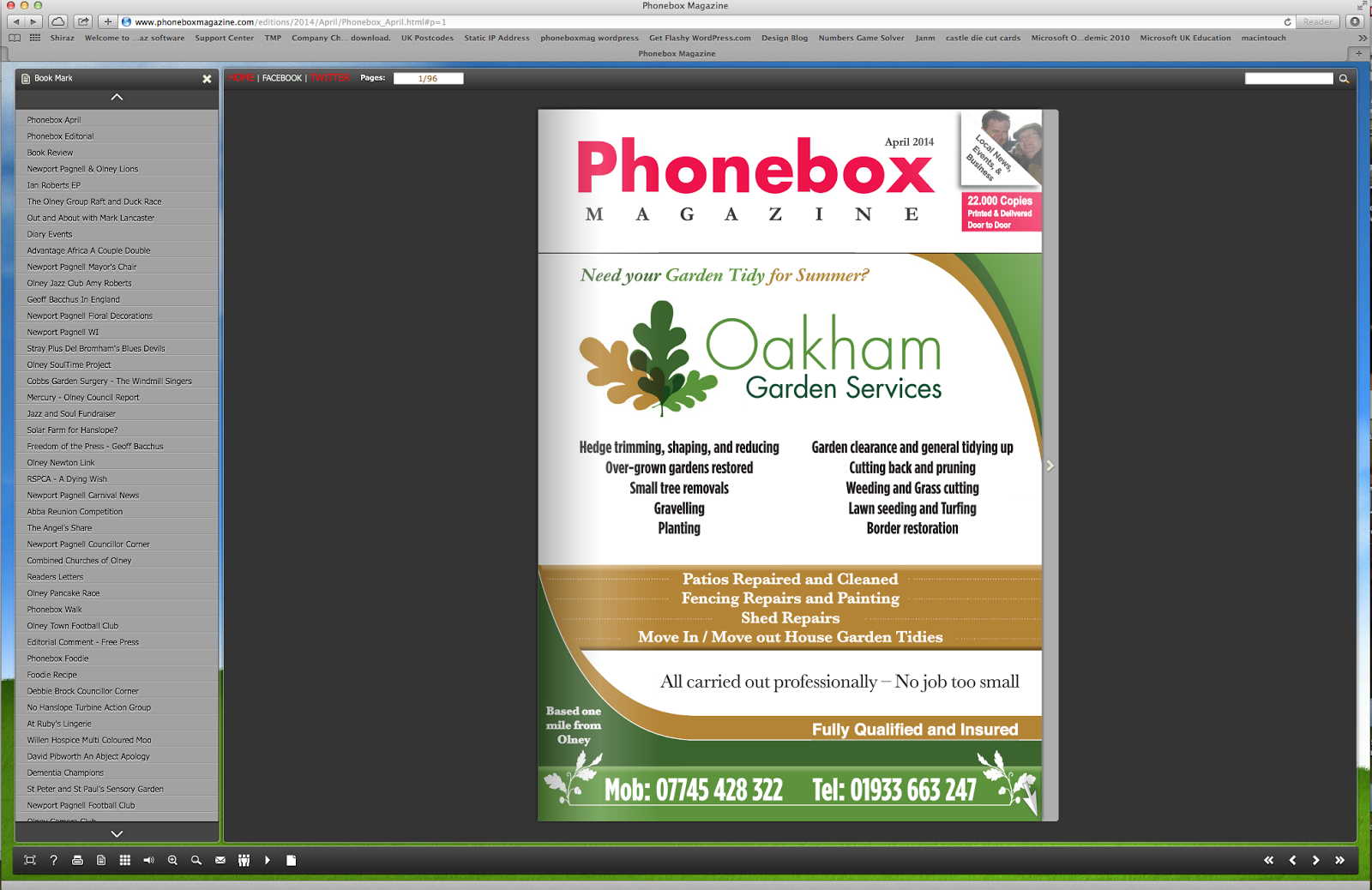





No comments:
Post a Comment